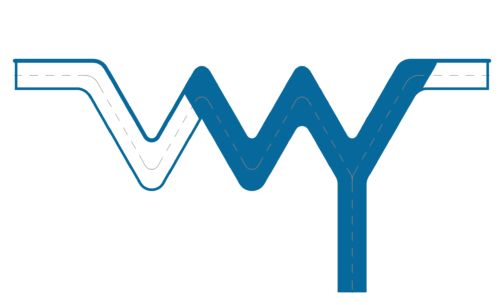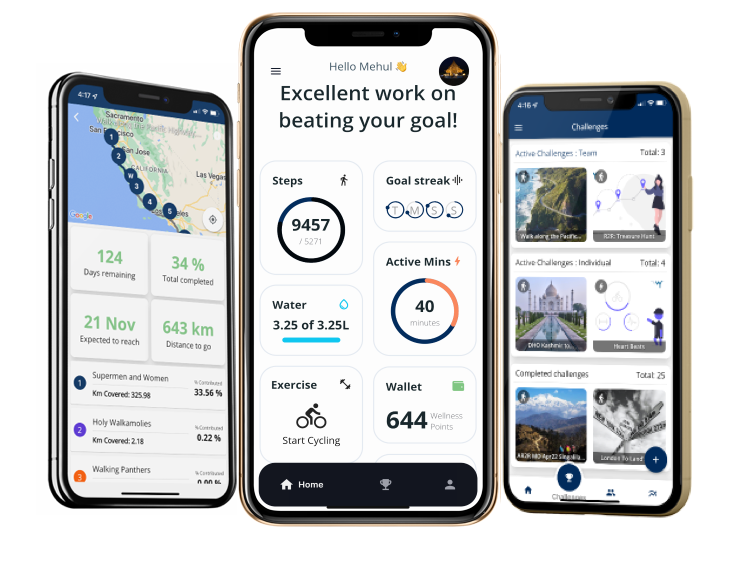Google Fit <> Walk With You
If you are an Android device user, you can sync your Google Fit account with Walk With You so that your steps, activity minutes, sleep can sync with Walk With You.
How to sync Google Fit with Walk With You app:
1. Connect your activity tracker
During sign up, you’ll be prompted to sync with activity trackers so W2Y can receive your steps, exercise workouts and sleep information.
Ensure you’ve installed the Google Fit app on your device and then select Google Fit from the list of options to sync with. Follow instructions to authenticate the sync between Google Fit and W2Y
2. Using the right Google Account
If you have multiple Google Ids (most do), you’ll be prompted to select a Google ID by Google Fit during the authentication process.
Ensure that this is the same Google Id that you’ve used in your Google Fit account. Otherwise, W2Y app will not receive your exercise info, even though Google Fit is connected with W2Y.
3. On successful connection
On successful sync, you should see your steps match between Google Fit app and W2Y app.
Now every time you open W2Y app, we’ll pull your steps from Google Fit seamlessly and add to your challenges. If you don’t see your steps synching, read the below troubleshooting instructions.
Troubleshooting: Most common issues
Correct Google ID
Google ID used to authenticate W2Y app sync with Google Fit should be the same that is used in your Google Fit account.

Ensure data synching is allowed
Ensure that data syncing for Google Fit is enabled. You can do this on your phone by navigating to: Settings > Accounts > Select your Google account being used for Google Fit > Account sync > Google Fit data. From here, you can confirm that data syncing is enabled for Google Fit or enable it if it is disabled.
Manually trigger sync
Read https://support.google.com/android/answer/9455149 for more info.
Clearing apps & re-connecting
If above steps don’t work, then a fresh install may be needed. Delete & re-install Google Fit app as well as W2Y app. Sign in using your existing account and re-authenticate Google Fit sync from Walk With You app.